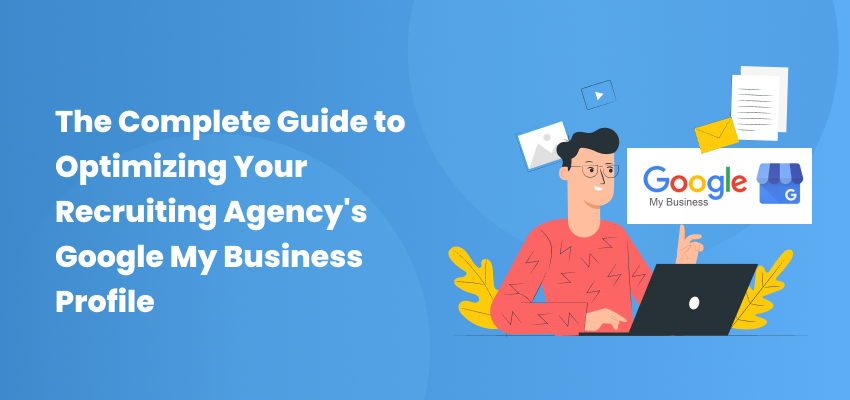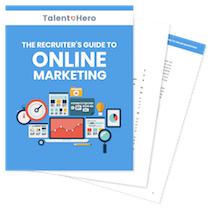Almost every business today has a business profile that can be found in Google’s database. In many cases, the owner of the business has optimized the profile and has allowed Google’s algorithm to control what is included in the profile. This is a bad idea.
If you want to maximize the value of your profile, you need to claim and then optimize your profile using Google Business (formerly Google My Business).
How do I claim my profile?
Google has provided clear instructions on how to add or claim your profile here.
Why should I optimize my Google Business (GB) profile?
There are two important reasons that every recruiter should have an optimized GB profile.
- It allows you to control the information about your business that appears in the side panel of Google search results when someone performs a direct search for your business.
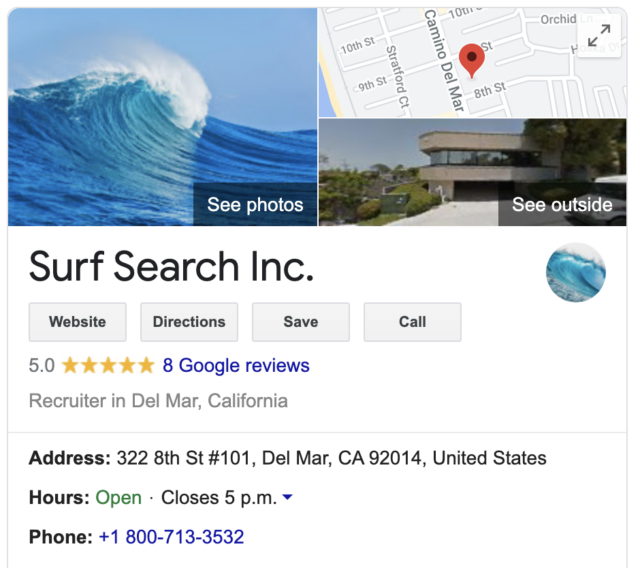
- It increases the likelihood that you will appear in the Google “map pack” when someone performs a discovery search for a recruiter like you. A discovery search is when someone searches for a type of business but does not have a specific business in mind. In the example below, the user has searched for “medical devices recruiter del mar ca” and Surf Search is shown as the first option.
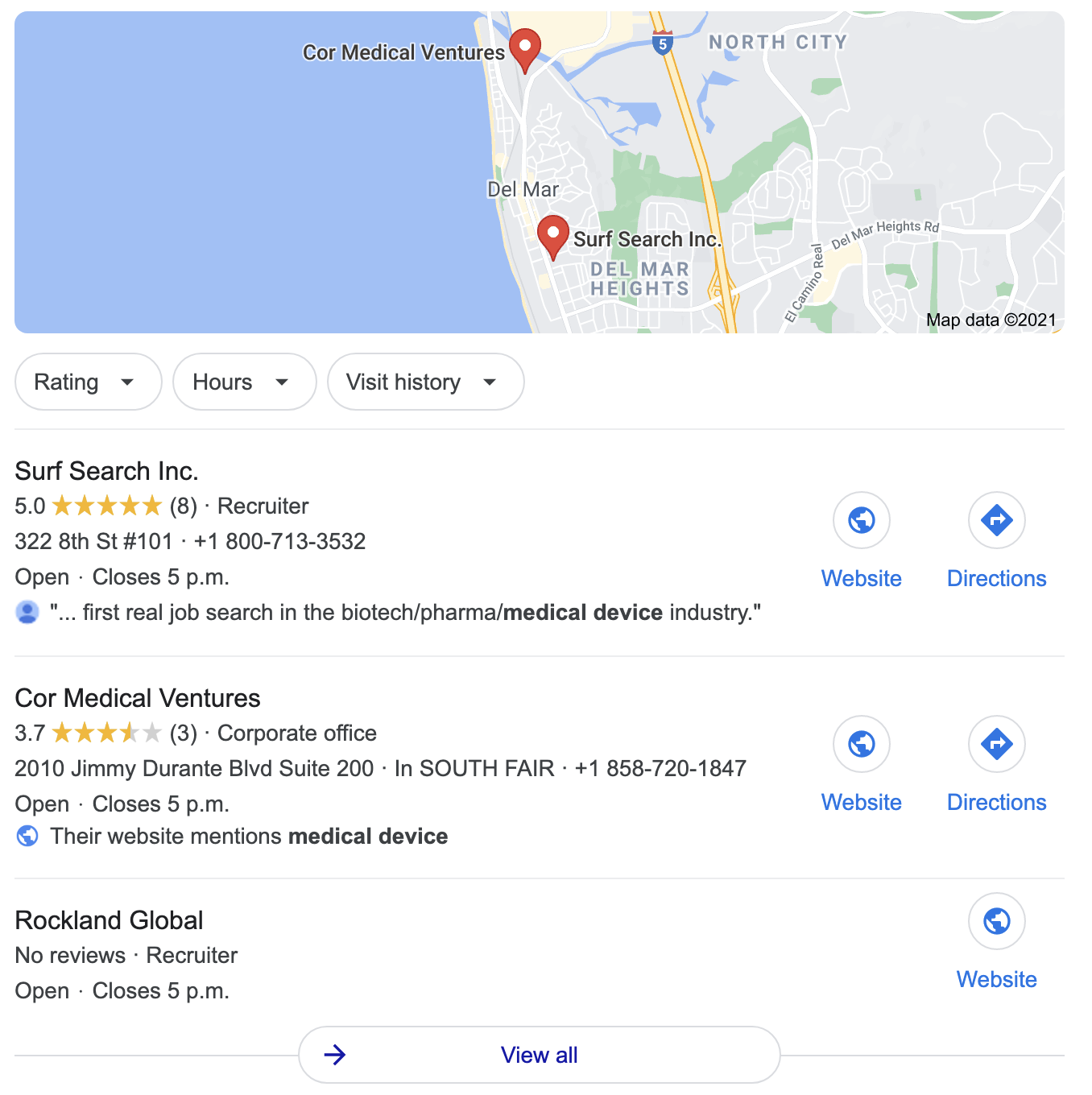
How do I optimize my Google Business profile?
After you have claimed your profile, you can log in and begin the process of optimizing your profile.
When you log in, you will be taken to the Home page. While there is definitely some useful information available on this page, we want to dive right into the optimization process so we’re going to click Info on the left sidedar.
Info
Business type
Under your business name, you will see the categories that Google has selected for your business.
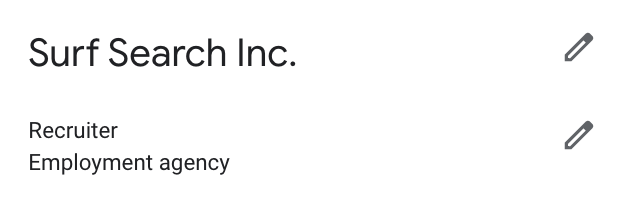
If it does not say “Recruiter” and “Employment agency” in that order, click the pencil icon and edit the assigned categories
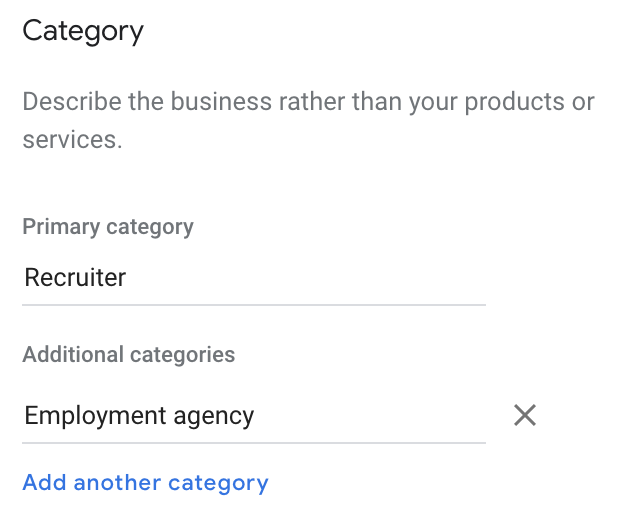
Address
Situation 1 – You have a physical address
If you have a physical office, you should enter it in the address window. This will increase the number of local searches you appear in but it may limit the number of people who see your business in other parts of the country.
For most businesses with a physical address, it will make sense to prioritize having a correct address appear with your business.
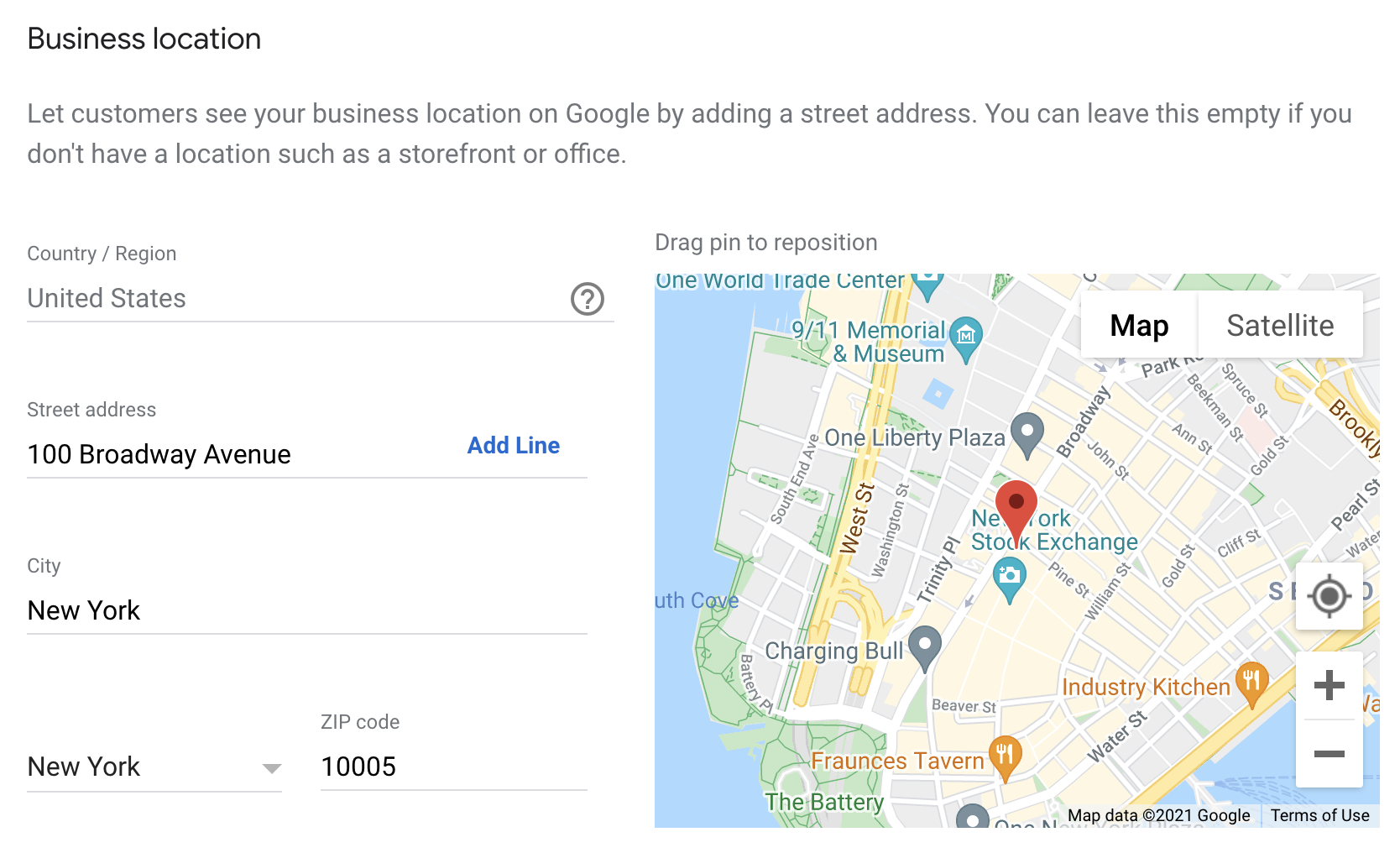
Situation 2 – You do not have a physical address
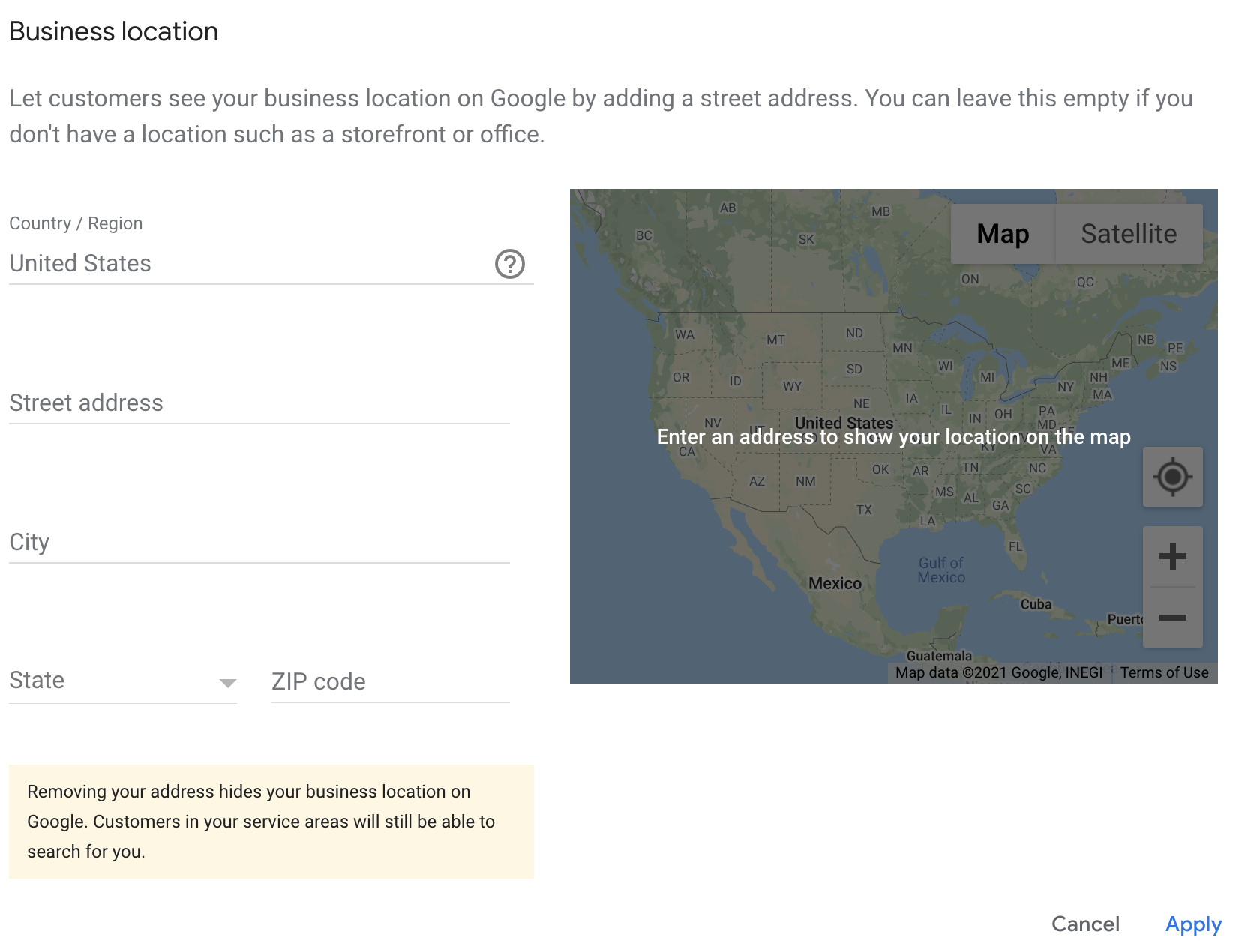
If you do not have a physical address or you no longer want to display an address (because it is a PO box or your home address), you do not need to include a business address. If there is an address that is associated with your business that you do not want to be visible, you can delete it and then click the Apply button.
Google says that “Customers in your service areas will still be able to search for you” so, even without an address, you should still be found in local search. However, it is possible that Google will prioritize local businesses with physical addresses.
To determine whether including or not including an address maximizes your search traffic, you will need to test both options.
Service areas
This section should contain every city that you would like to do business in. If you can service an entire country, you should type in the name of that country but also enter individual cities (starting with the largest ones).
Note: You can add a maximum of 20 service areas
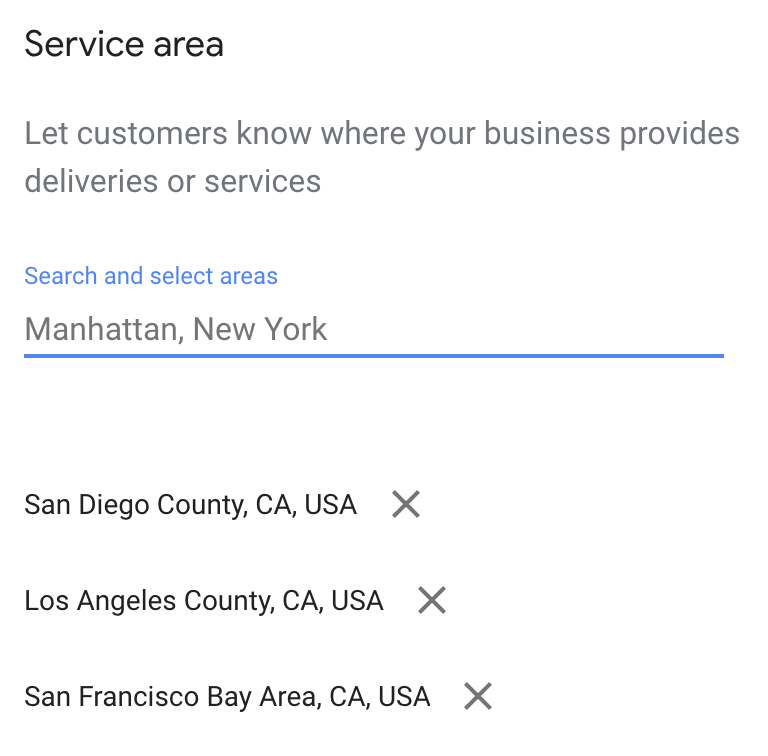
Hours
Set your hours to standard business hours.
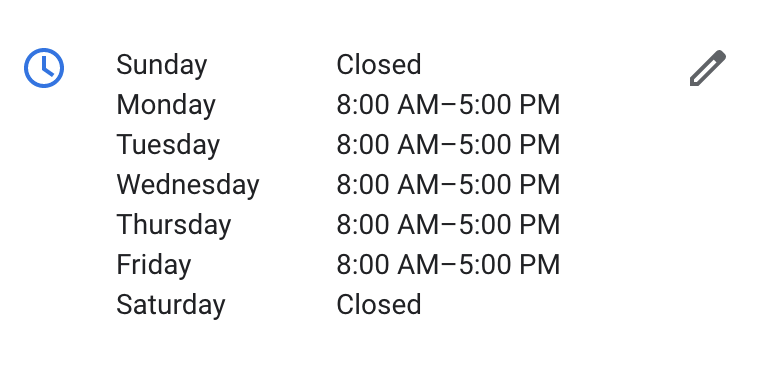
Phone number
If you want to represent that you have national coverage, consider adding a 1-800 number. While it is true that people do not have to pay long-distance fees for calls outside of their area code, it can enhance your credibility as a national player.
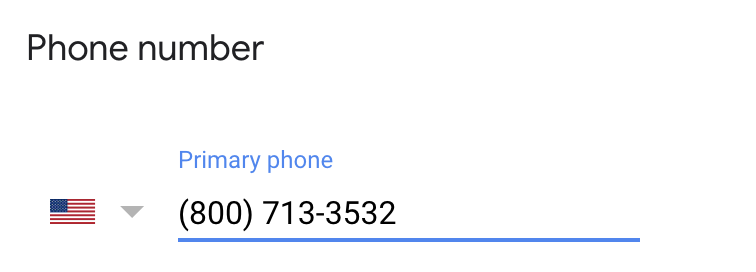
Website
Assuming that your website has an SSL certificate, i.e., the lock icon appears in the URL bar when someone visits your website, make sure that the full website URL is properly reflected on your GB profile. Specifically, the start of the URL should be “https” (don’t forget the “s”).
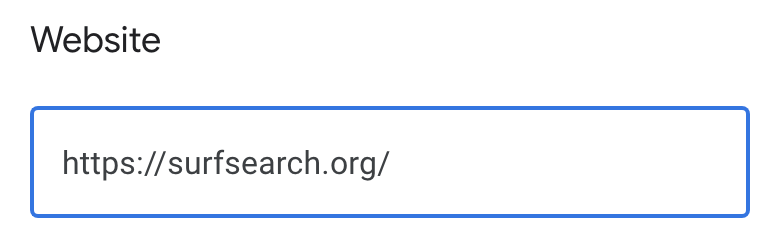
Services
This is the most important part of your GB profile and there are two important points you need to understand. These two points are illustrated in the screenshot below.
- Your business’ primary category should be Recruiter and the secondary category should be Employment agency. While we understand that a recruiter and an employment agency are not the same thing, Google does not understand this so it will benefit you to have both categories listed on your profile.
- Every niche/practice area/industry should be added as a distinct service under the Recruiter category. For each service description, make use of the full 300 characters and use as many keywords related to the niche and recruiting in general.
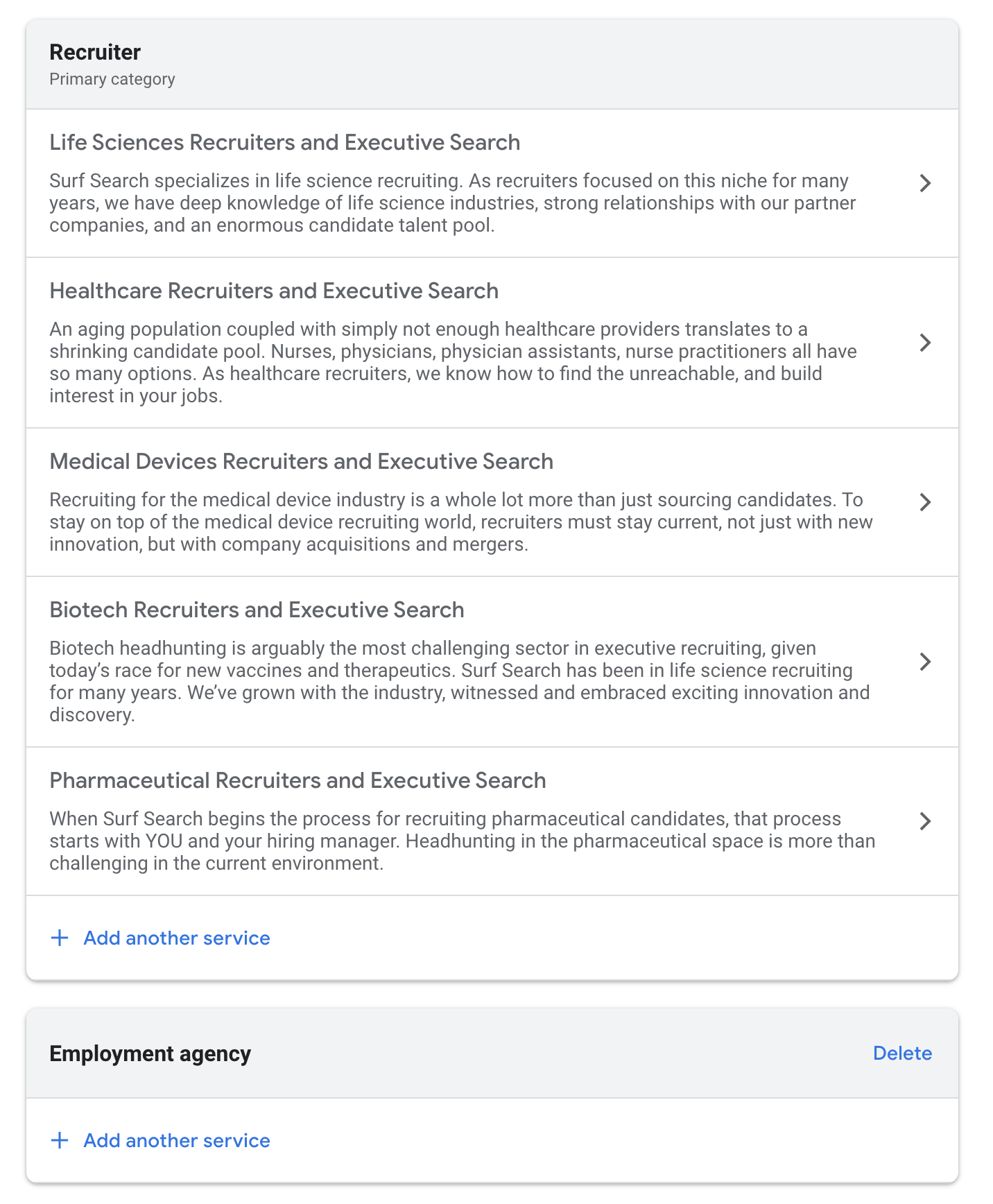
Attributes
For most recruiters, it would only make sense to select “Online appointments”
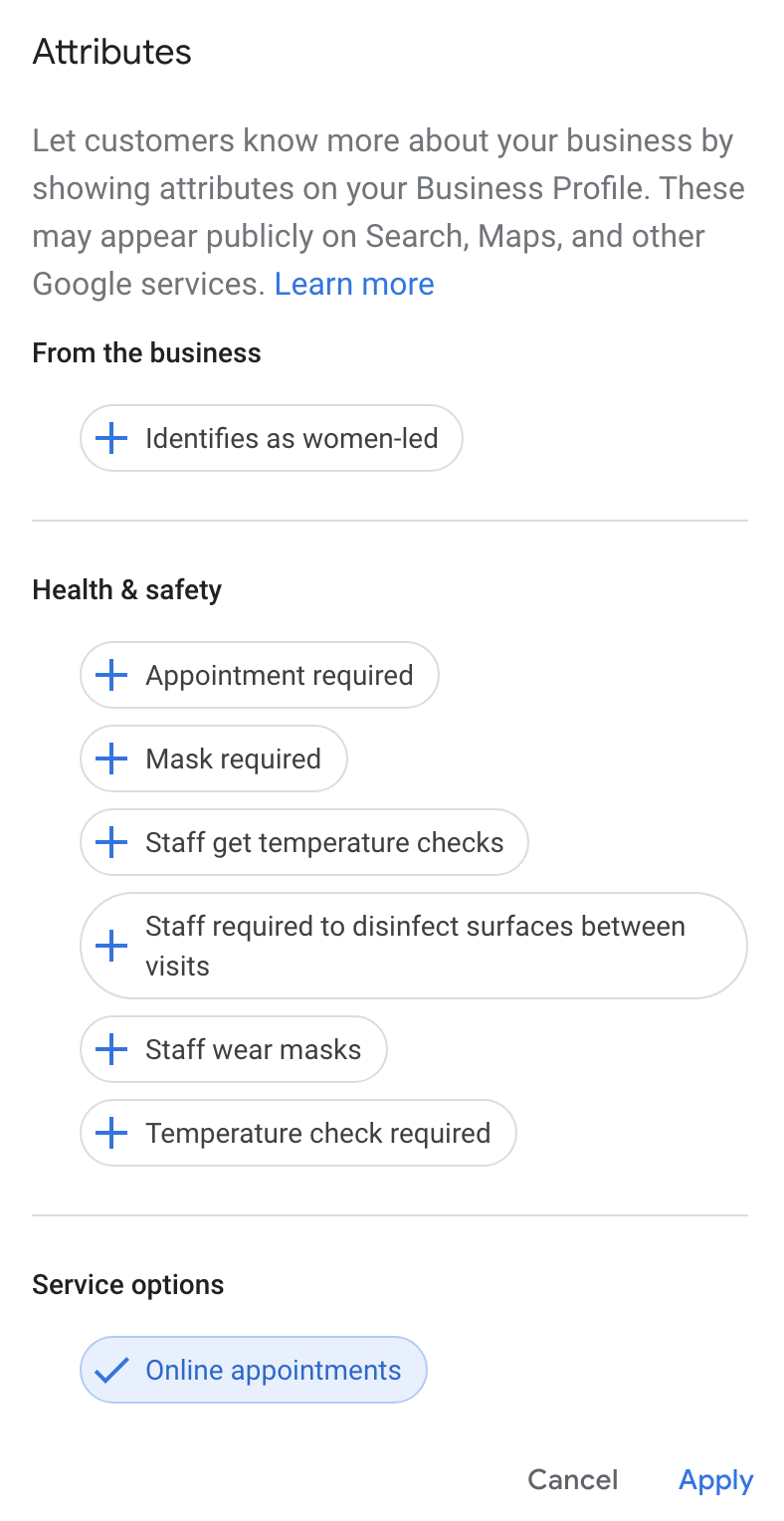
Business description
Write a keyword-rich description that uses as many of the 750 characters as possible. The goal is for Google to understand the types of words that people use when looking for your business.
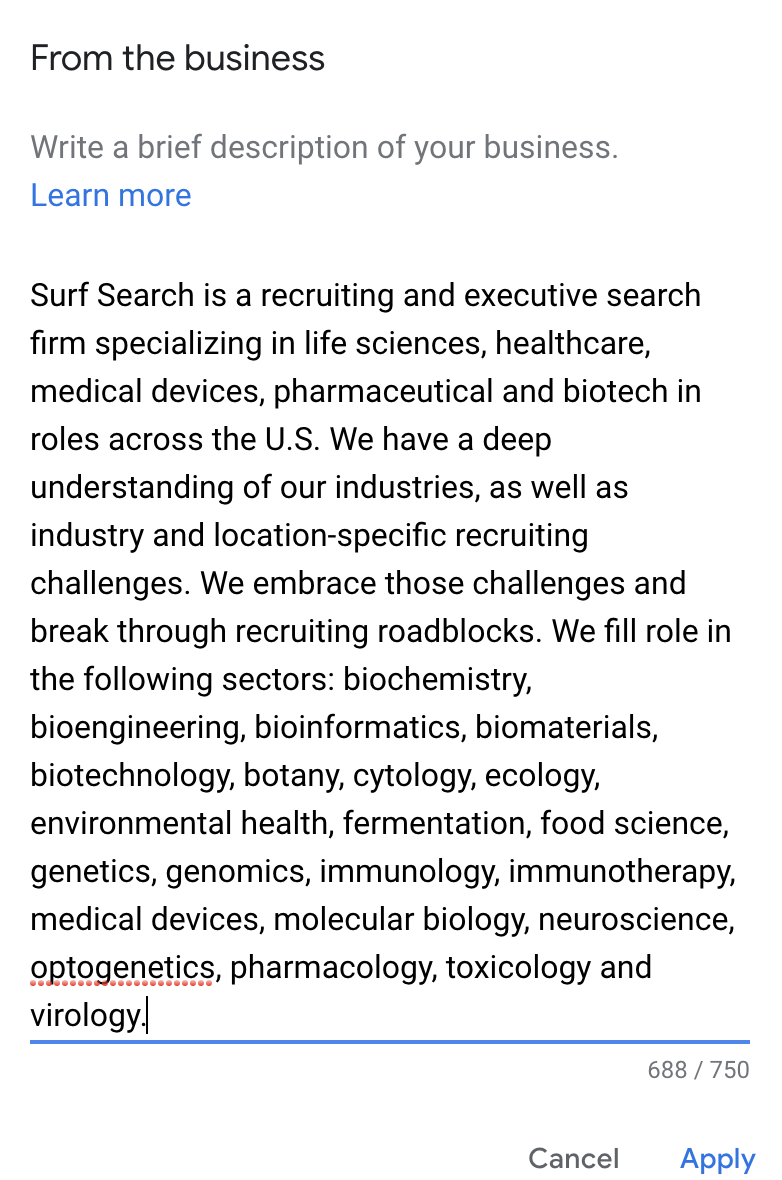
Photos
If you have a physical office, add photos of your office. If you do not, you can add headshots of your employees and/or-industry-specific photos.
Reviews
Soliciting and responding to reviews is an important part of improving the visibility of your GB profile. In addition, a large number of positive reviews signals to potential clients that you are a business worth working with.
Soliciting reviews
To solicit a review, click Home on the left sidebar and look for the Get more reviews card. Click the Share review form
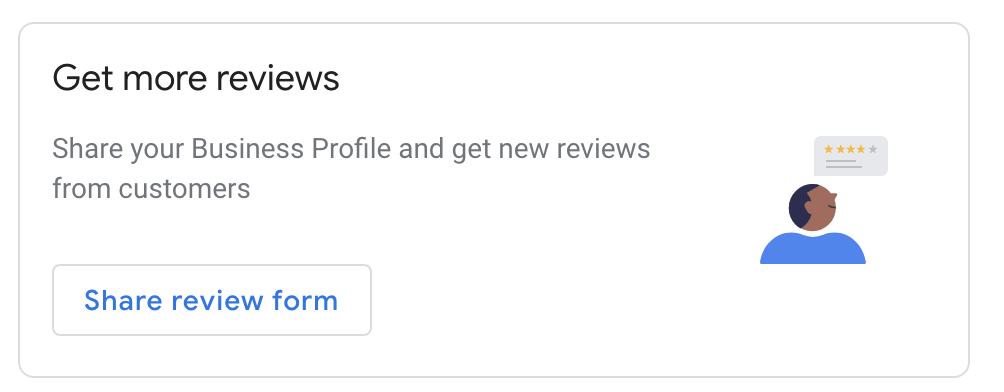
In the pop up window that appears, click the link to copy it to your clipboard so that it can be sent in an email to the people whom you want to write a review.
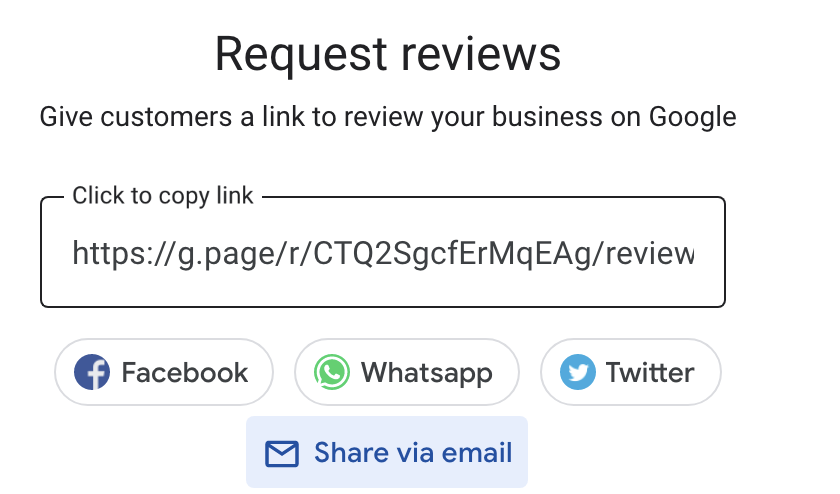
The reason it is important to send this specific link is that, when clicked, it will take the reviewer directly to the pop up window that will allow them to enter their star rating and write a review.
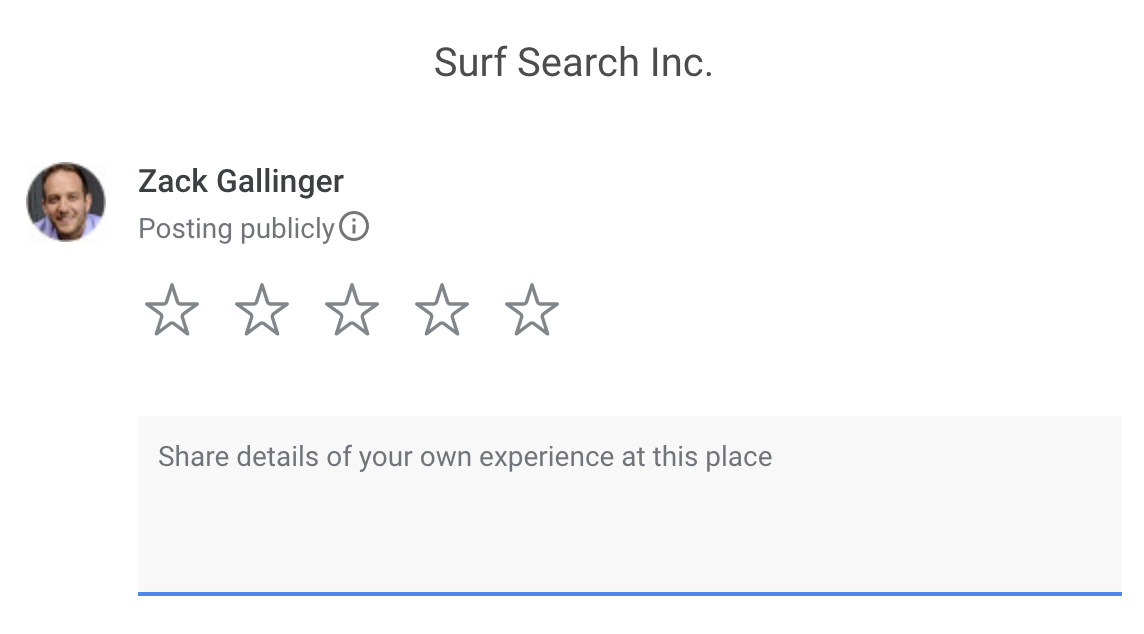
Responding to reviews
Google prioritizes GB profiles that are engaged with their customers.
To respond to reviews, both positive and negative, click Reviews on the left sidebar and respond to each review under the Haven’t replied tab. If you want to use a templated response to speed up the process, that should not be an issue.
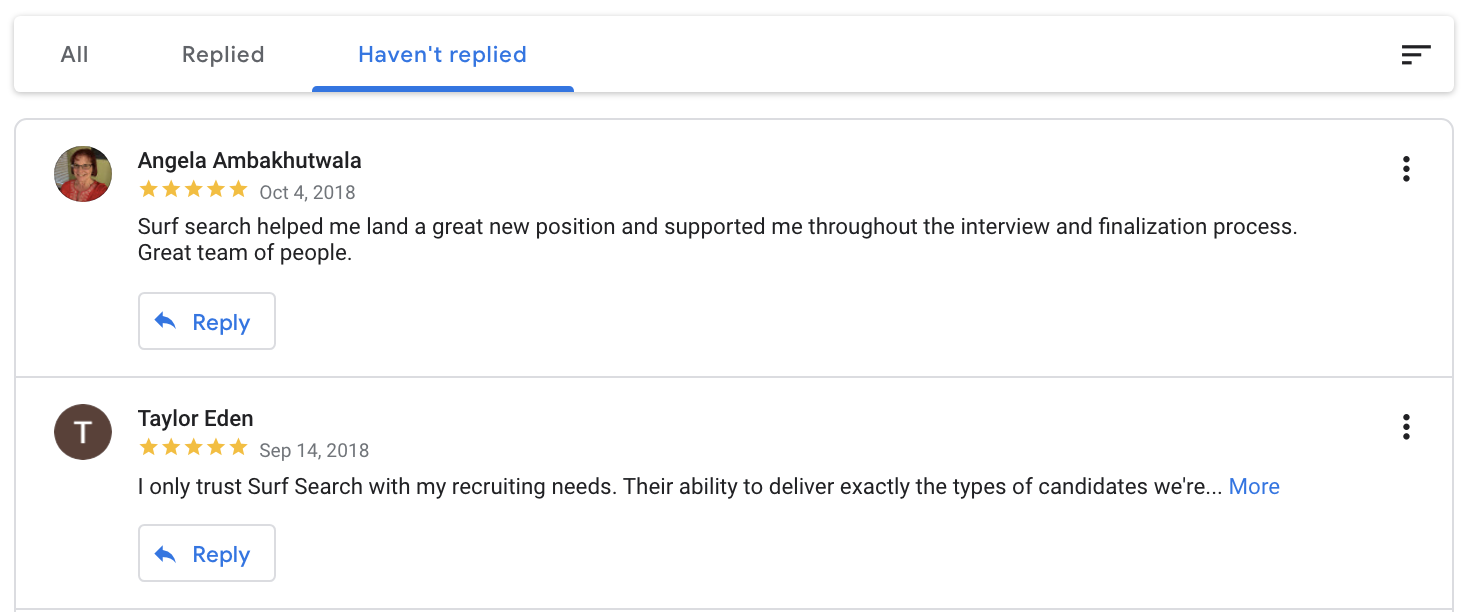
Posts
Google prioritizes “fresh” GB profiles. The only way to keep your GB profile fresh is to add posts at least once per week.
Talent Hero recommends posting the following type of content.
- Job posts
- Re-posts of your blog posts
- Holiday messages
Many recruiters will find it easy to post at least one new job per week.
Regardless of the type of post you create, we recommend using a tool like Canva to create a simple image to go along with your post.
To write a post, click Home on the left sidebar and look for the Your latest post card. Click the Create post button.
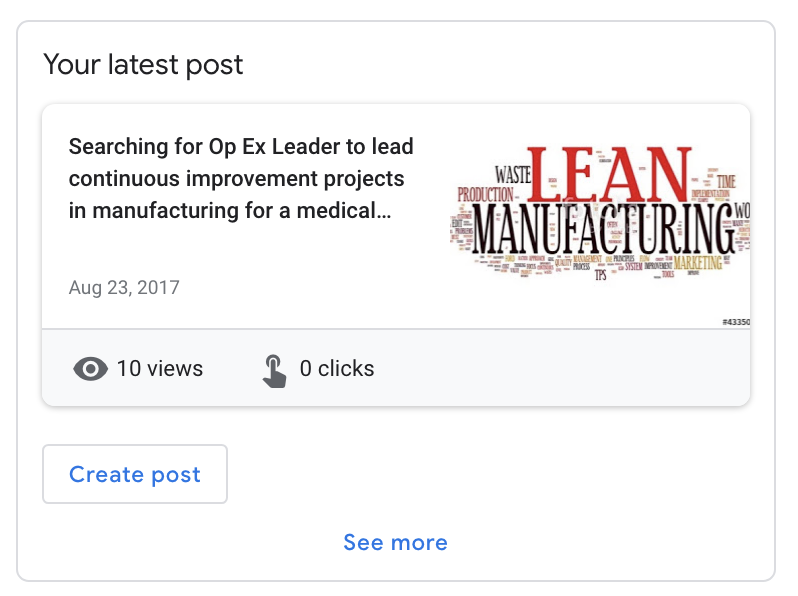
Use the What’s New post type for the maximum number of characters.
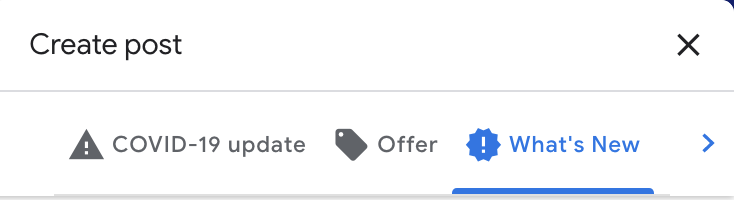
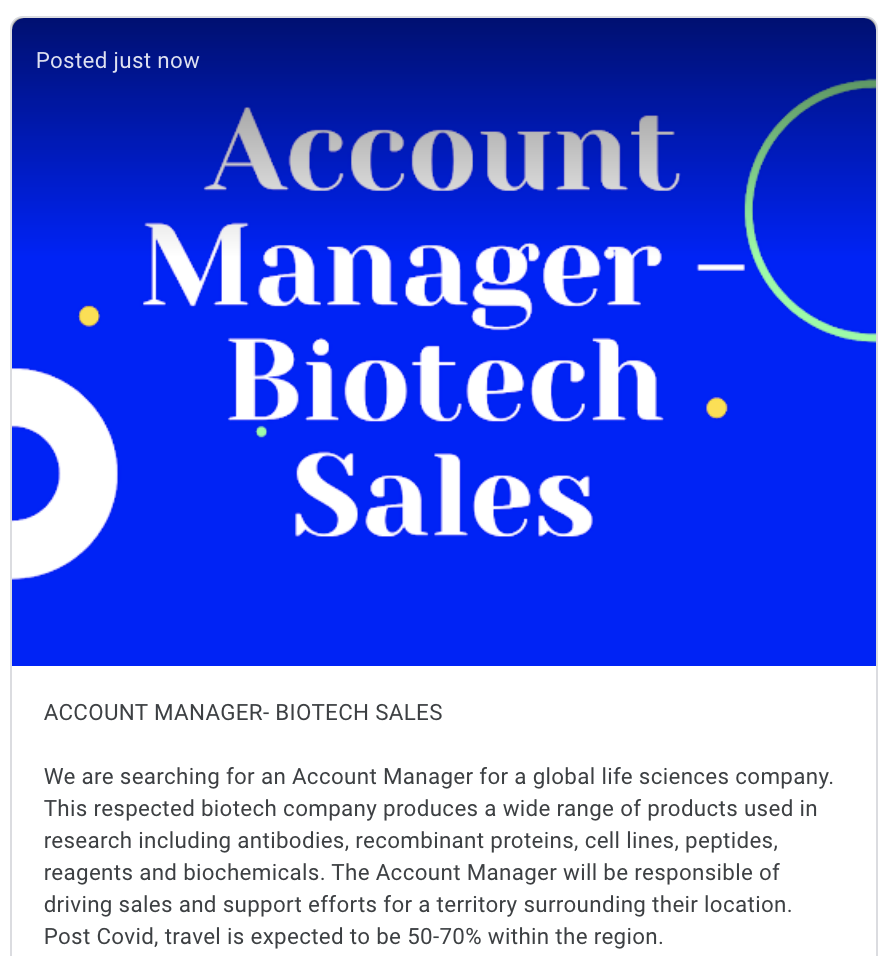
Note: These posts are not likely going to generate a significant amount of traffic. We are posting solely to keep the GB profile “fresh”.
Once you’ve updated your profile and have created a schedule to maximize your review and posting frequency, you’re all set. You should see a meaningful increase in the number of people who can discover your business using Google.
If you need assistance with any step in the process, feel free to reach out to zack@talentheromedia.com.